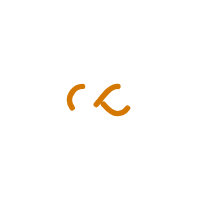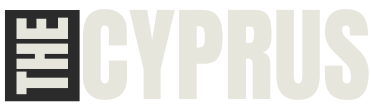1. How Can I Claim a Business Listing on TheCyprus?
To claim a business listing and take ownership of the page, follow these steps:
1. Scroll to the bottom of the business listing page you want to claim.
2. Look for the link that says “Own or work here? Claim Now!” and click on it.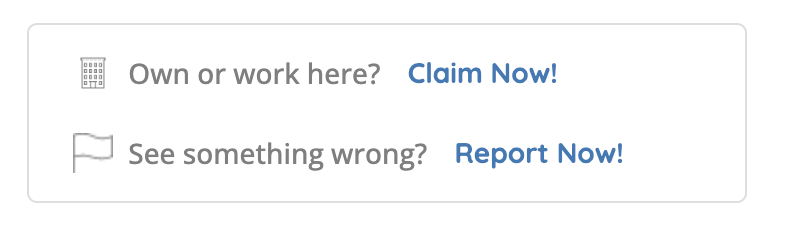
3. A form will appear where you’ll need to select between the BASIC or PREMIUM package to proceed with claiming the listing.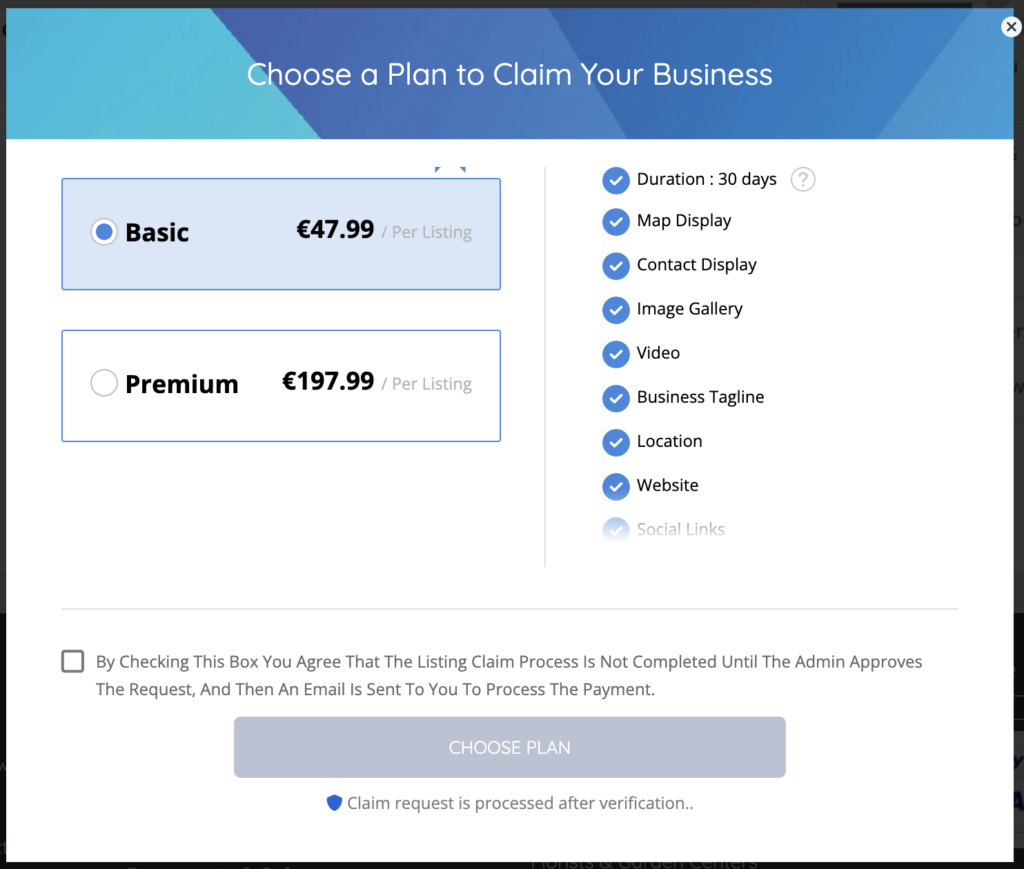
4. After choosing your package, another form will appear for you to enter your information and verification details.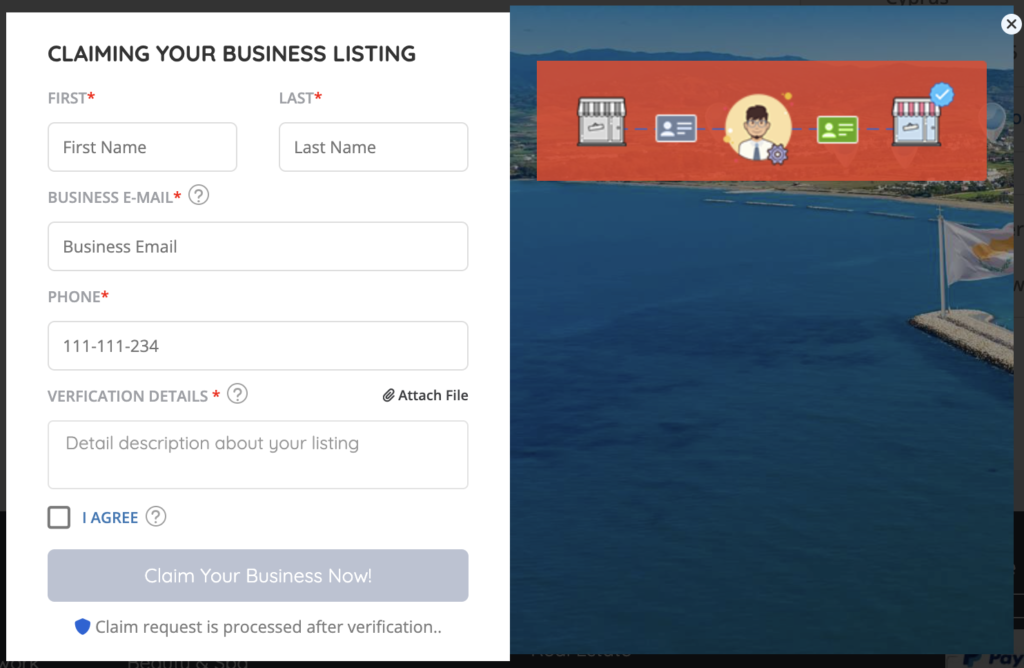
5. Once you’ve submitted the form, our team will review your claim within 24 hours.
After approval, a payment link will be sent to your email.
6. Once the payment is completed, ownership of the business listing will be assigned to your account.
This process ensures that your business listing is verified and in your control!
2. How to start an Ad Campaign?
Ad campaign allows listing owners to generate more leads and promote their business listings. Ads campaign can be run based on the price, duration, available placements along with other options.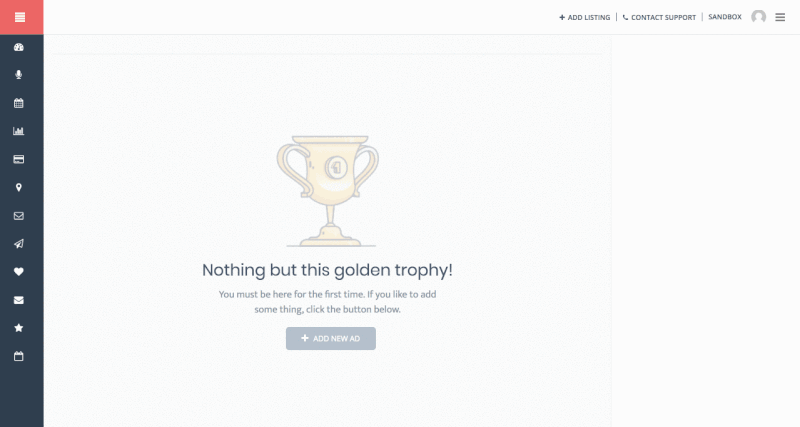
STEP 1: Go to User Dashboard > Ad Campaigns
STEP 2: Click + Add New AD
STEP 3: Click Let’s Get Started on the pop-up.
STEP 4: Click Select Listing drop-down, and find a your published listing.
STEP 5: Choose from THREE (3) Ad placement options: Spotlight, Top of Search and Sidebar.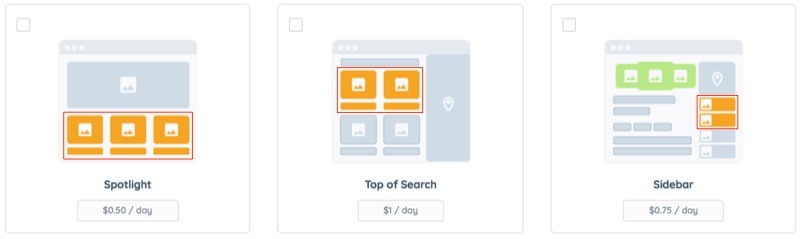
– Spotlight Ads are handled by WPBakery custom element. Can be inserted on almost any page using
– Top of Search Ads Automatically displays on top of the organic search result in a set of TWO (maximum) ads at a time and are distributed evenly.
* Top of Search Ads are Targeted-Ads. The Targeted Ads are designed for users searching for a specific category, tag (keyword), or feature in a specific location.
For example, If John is searching for Photographers in San Jose CA, then your ads will appear on top of organic results only if you happen to be offering Photography service in San Jose.
Sidebar Ads are handled form Widgets and can be displayed on the Listing details page and Archive (search result) page.
To display Sidebar Ads, go to WP Admin > Appearance > Widgets
For Listing Details page drag ListingPro – Ads Listing widget to Listing Details Sidebar
For Listing Archive page drag ListingPro – Ads Listing widget to Listing Archive Sidebar
STEP 6: Set the campaign duration in days. (Example: Enter just 7 for 1 Week)
All users must review the Ad summary carefully before processing the payments. To make any changes (stop, cancel, request refund) to an active ad campaign listing owner have to contact the site admin. This is not an automatic process.
STEP 7: Select a payment method.
To configure a payment option (Example: PayPal, Stripe or Bank Wire) go to WP Admin > Theme Options > Payment Settings.
STEP 8: Click Pay Now
3. How do I respond to reviews?
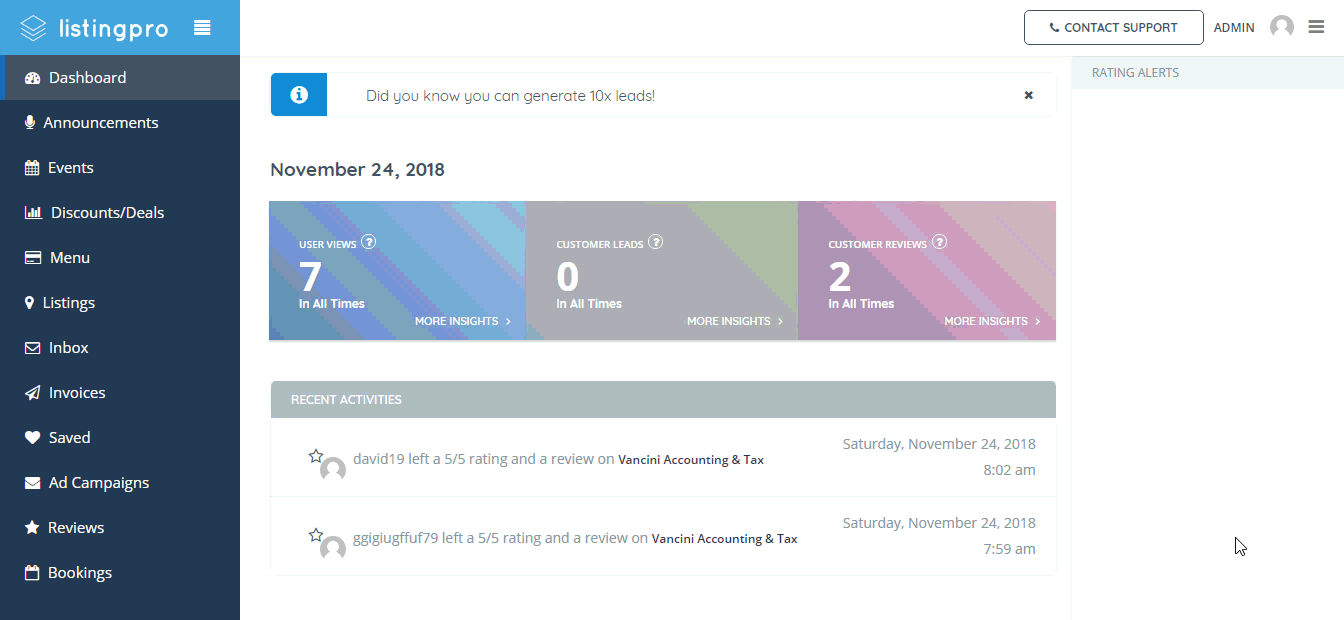
Listing Author can manage all received reviews from the front end user dashboard.
If you are a Listing Author then log in to the site and refer to the front end user dashboard. Then refer to the following option called Reviews > Received then choose any review and click on text box. Now if you want to reply, just type your comment and hit the ”Public Reply” button.
4. How do leads connect me with potential customers?
Leads are seamlessly connected to your business through our advanced INBOX feature. When a lead is generated via a lead form on your listing details page, it is directly sent to your Inbox within your user-dashboard. From there, you can effortlessly manage and respond to inquiries from potential customers in a timely manner. Our INBOX feature ensures that you stay connected and engaged with your audience, facilitating smooth communication and fostering meaningful interactions to drive business growth.
5. How are appointment booking slots determined?
The appointment booking time slots are automatically divided into selectable durations based on the set opening and closing times. For instance, if a therapist’s hours are set from 9 am to 5 pm with a slot duration of 60 minutes, then appointment slots will be available every hour within this timeframe, resulting in 8 slots per day. Additionally, if the office is closed on Saturdays and Sundays, there will be no appointment slots available for weekends.
6. Is it possible for the listing owner to customize slot durations?
Yes, each listing owner has the ability to customize the duration of their slots, such as 15 minutes, 30 minutes, 90 minutes, and so on.
7. Can the same slot be double-booked?
Once an appointment slot is requested, it remains blocked until it is canceled by the admin.